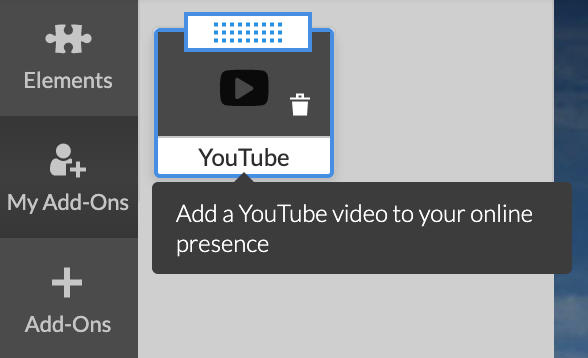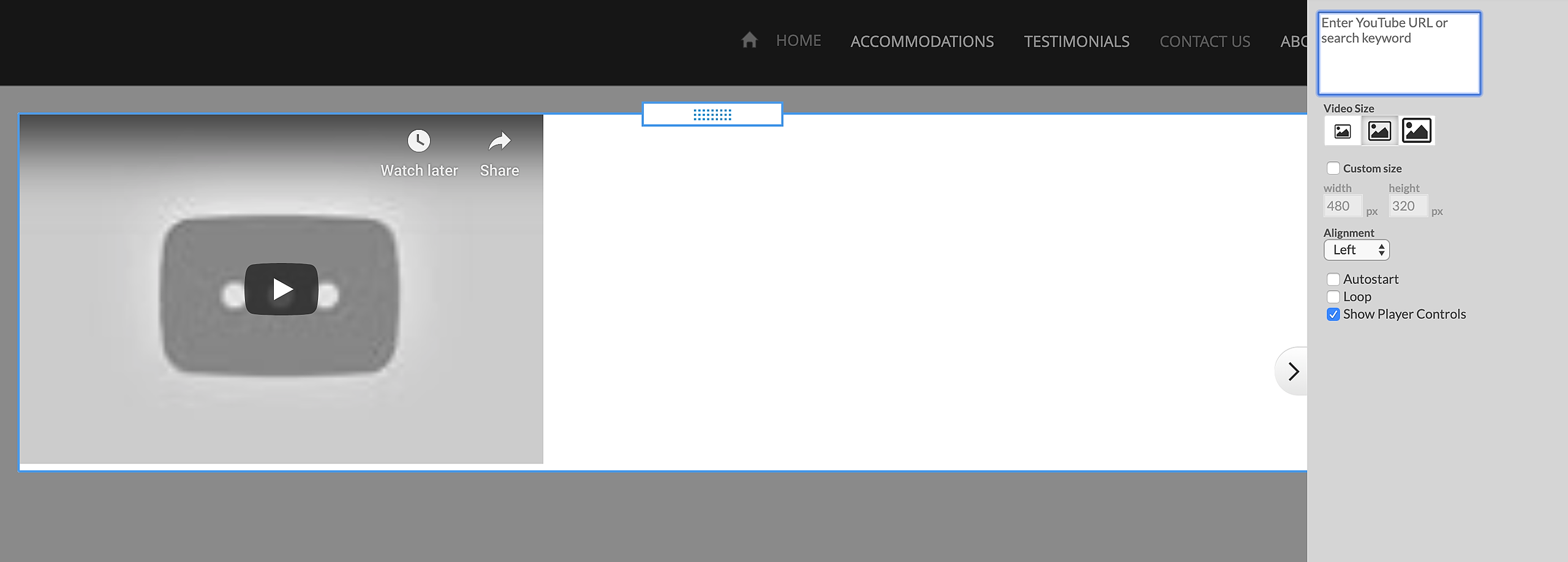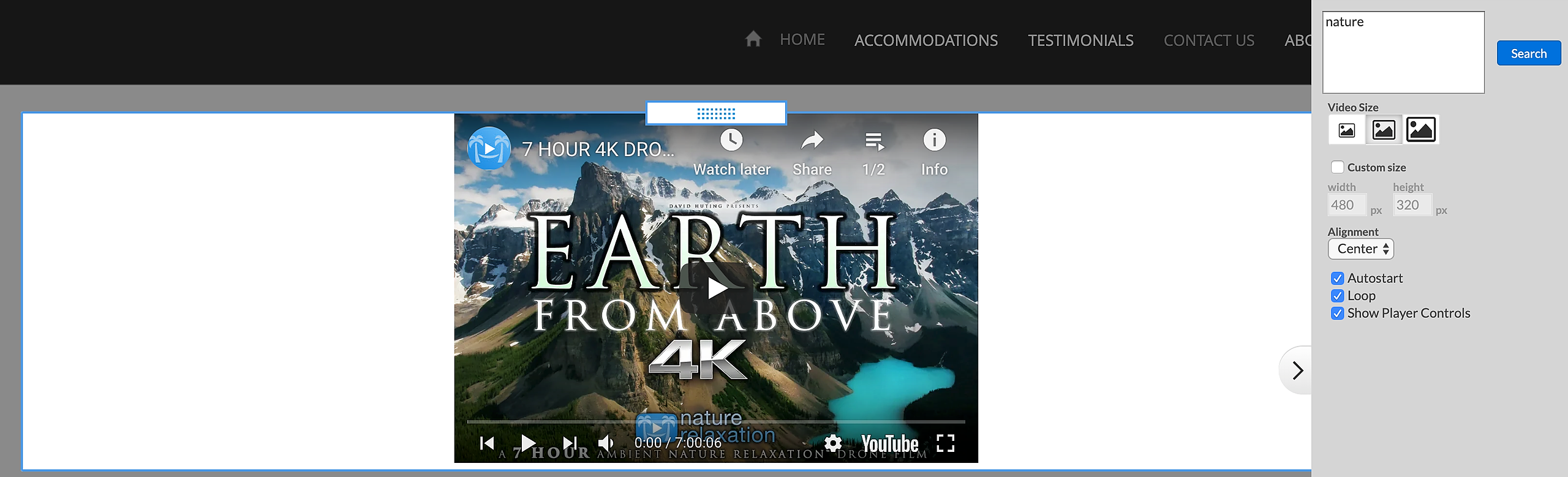YouTube is a video-sharing website which allows users to upload, view, and share videos, and it makes use of Adobe Flash Video and HTML5 technology to display a wide variety of user-generated and corporate media video...
Use YouTube on your website to:
- Show customers a video of your products and services
- Let the world sample a preview of your band's gig
- Show your friends a memorable experience in your personal site
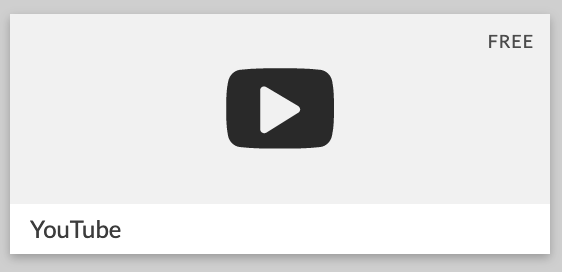
1. In the top text field you can enter directly your YouTube video URL or Search by keyword to browse videos.
If you chose to search a keyword - enter the word in the text field and press on the blue "Search" button that will appear. Results will be displayed beneath the search window and you can select a video by clicking on it. After the video is added you can select Hide Results to assess other options such as size, alignment. To save your choice - click outside of the application menu.
2. Choose from three predefined video sizes - Small, Medium and Large
3. If you don't want to use the default video size, you can set custom dimensions. Simply check the Custom Size checkbox and enter Width and Height (in pixels)
4. You can choose page alignment for the video on page - Left, Center, Right
5. You can enable or disable Autostart, Loop and Show Player Controls options.
Note: YouTube application cannot be added inside a Text and Image element. It is only designed to be added as an individual element. When used in combination with the Section Group you can get very similar layout as if you use Tables inside the Text and Image element.