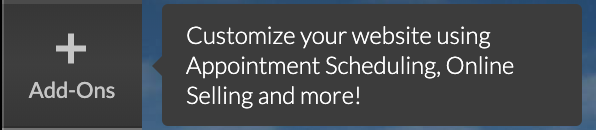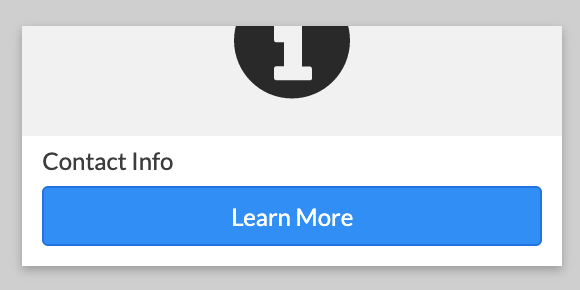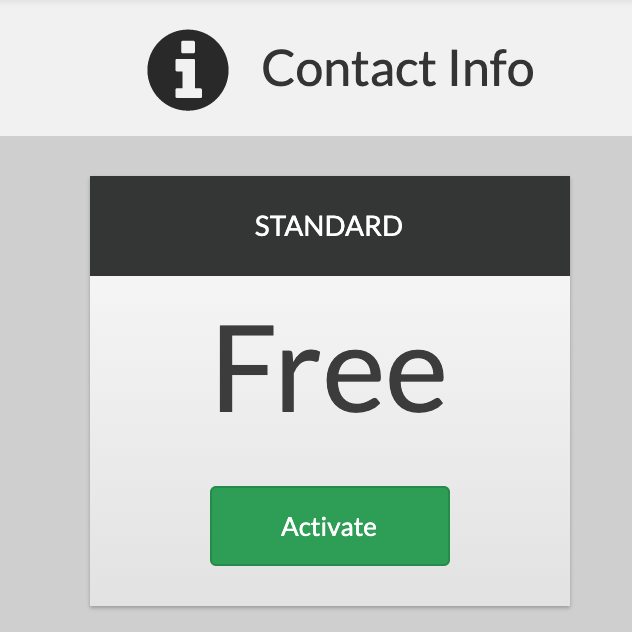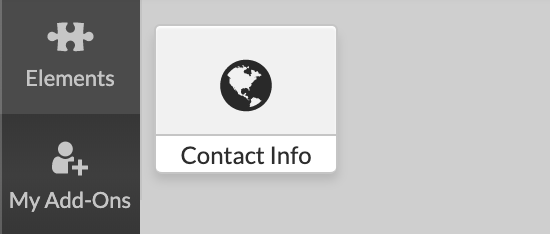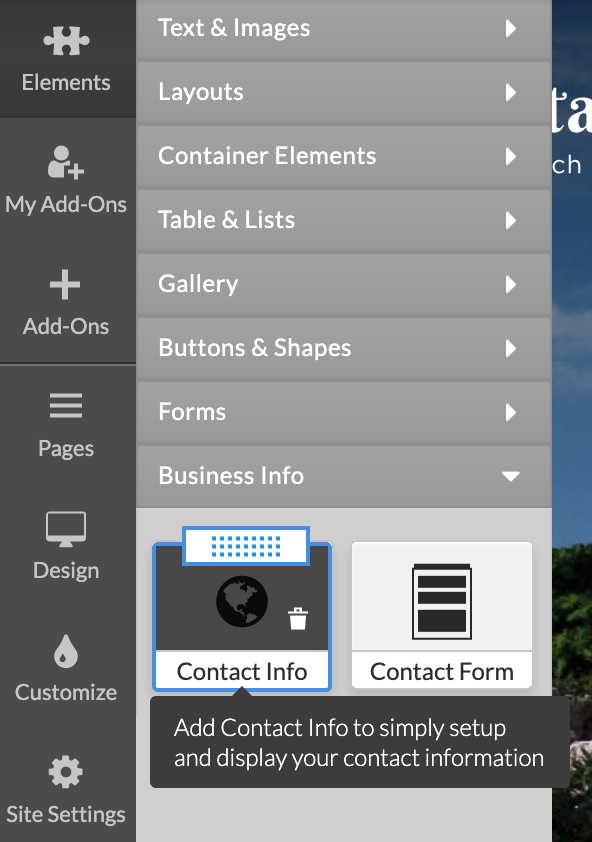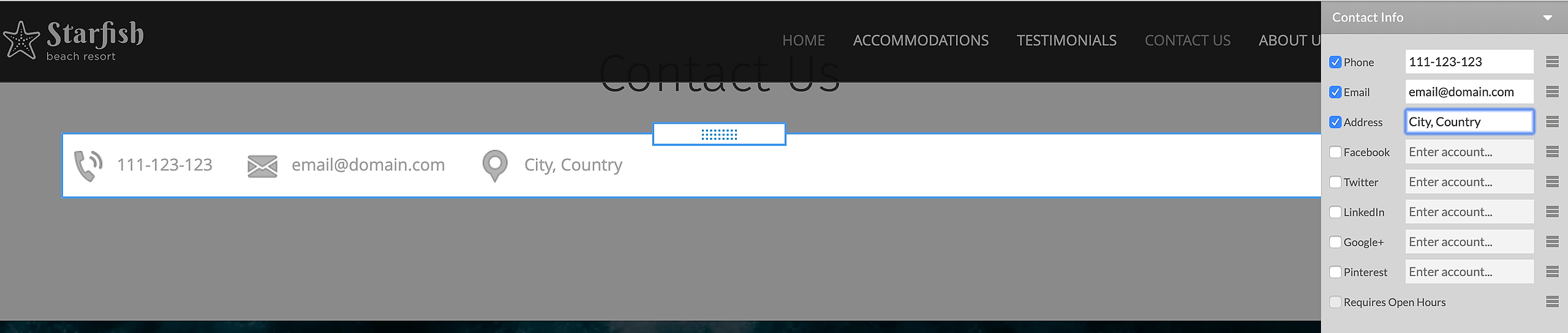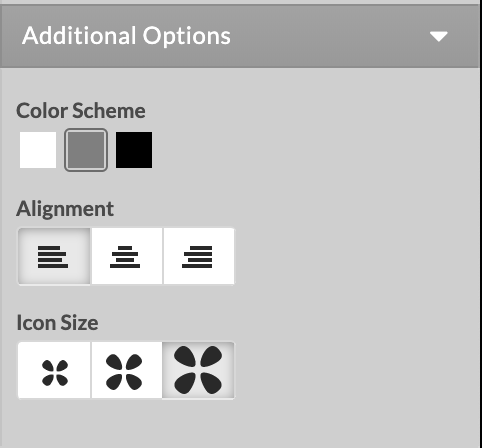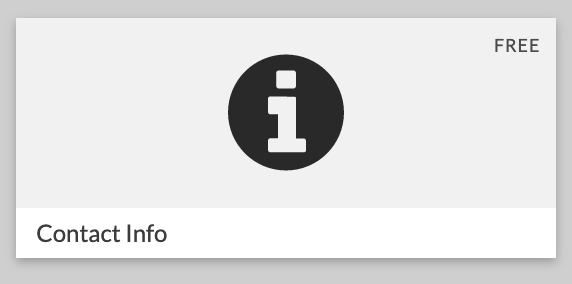
To install the application:
1.Click on Add-Ons.
2.Rollover Contact Info click Learn More.
3.Click on Activate button.
To add Contact info:
- Click on My Add-ons
- Click on elements and click on Business Info
- Drag and drop the app on the page
Once added on page, you can set up the following options:
1.Quick Connections to Phone, Email, Address, Facebook, LinkedIn,Twitter, Google+, Pinterest.
2.Preloaded contact details for Phone, Email, Address.
3.Click and Drag Reordering of icons displaying on page from within the Right Panel by click and hold over the hamburger icon.
4.Color Scheme selector of Icons – Light / Dark.
5.Alignment of Element on Page – Left, Center, Right.
To add an icon:
1.Click on the check-box in front of each option in Right Panel.
2.Type in the information in the text field.
3.Click outside the Right Panel to save the changes.
To disable an icon:
1.Click on the check-box in front of each option in Right Panel.
2.Click outside the Right Panel to save the changes.
You can enter in Account Name to connect to the Social Networks through different inputs. Valid inputs are described below.
Facebook
• username
• facebook.com/username
• https://www.facebook.com/username
Twitter
• username
• twitter.com/username
• https://twitter.com/username
LinkedIn
• username
• linkedin.com/in/username
• https://www.linkedin.com/in/username
Google+
• 16874238974293842
• plus.google.com/16874238974293842
• https://plus.google.com/16874238974293842
Pinterest
• username
• pinterest.com/username
• https://www.pinterest.com/username
You will see the details of three contact areas as both an Icon and as text. On a mobile device and when there are more than 3 contact areas enabled you will be presented with the friendly mobile icons only. All contact areas are clickable and link out to their expected action, for example clicking/tapping on the phone icon from a mobile device will dial the number; clicking/tapping on the address pin will open up Google Maps and display the location etc.