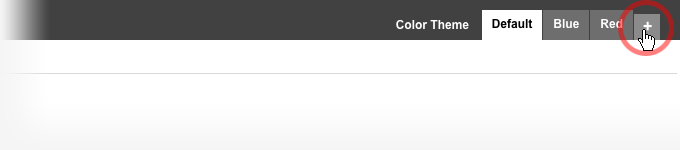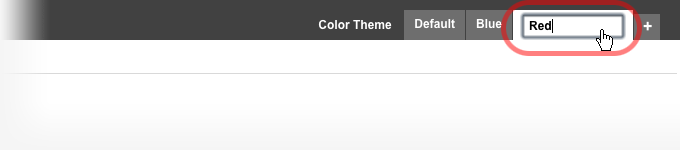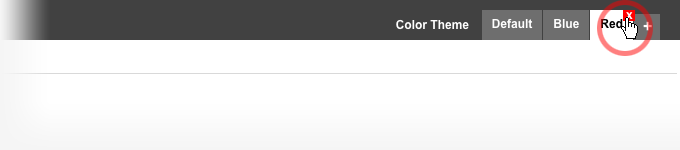Design Pro designs can have multiple color themes, each theme affecting different parts of the style of the design.
Additional color themes build over the Default theme, changing style properties for the items where the color theme has defined values. For example a Red theme may have the styles of the Default theme overriding the color of links to red. Or overriding links + headings and so on.
By default, color themes allow the editing only of color values, but clicking the Unlock All Properties check box in the properties panel at left allows the editing of all style properties.
Color themes are selectable per
- Page - affecting all elements exception of those that are selectable per color theme too (see below) - use this to color code sections of your web site, or to simply use different styles between pages
- Main Navigation Item - you can use this to color code your navigation
- Sections (coming soon) - you will be able to use different color sections on the same page
Creating Additional Color Themes
To add a new color theme click the + icon at top right. The new theme will have an automatically assigned name which you can change later.
Renaming a Color Theme
To rename a color theme, double click the theme's tab caption - you will be prompted to enter a new name for the color theme. You can press ESC to cancel the change.
Deleting a Color Theme
To delete a color theme (other than the default), rollover its respective tab and wait for the red colored icon for that tab to appear (at top right). Clicking the red X icon will prompt you for a confirmation after which the theme will be deleted.