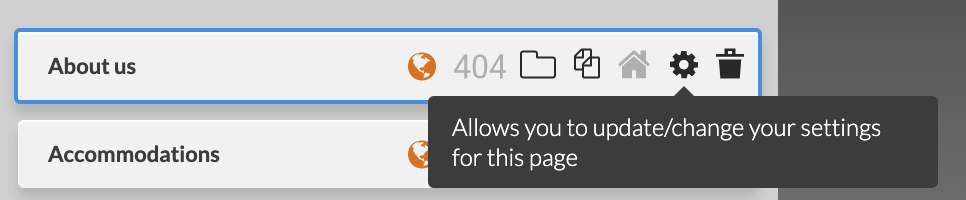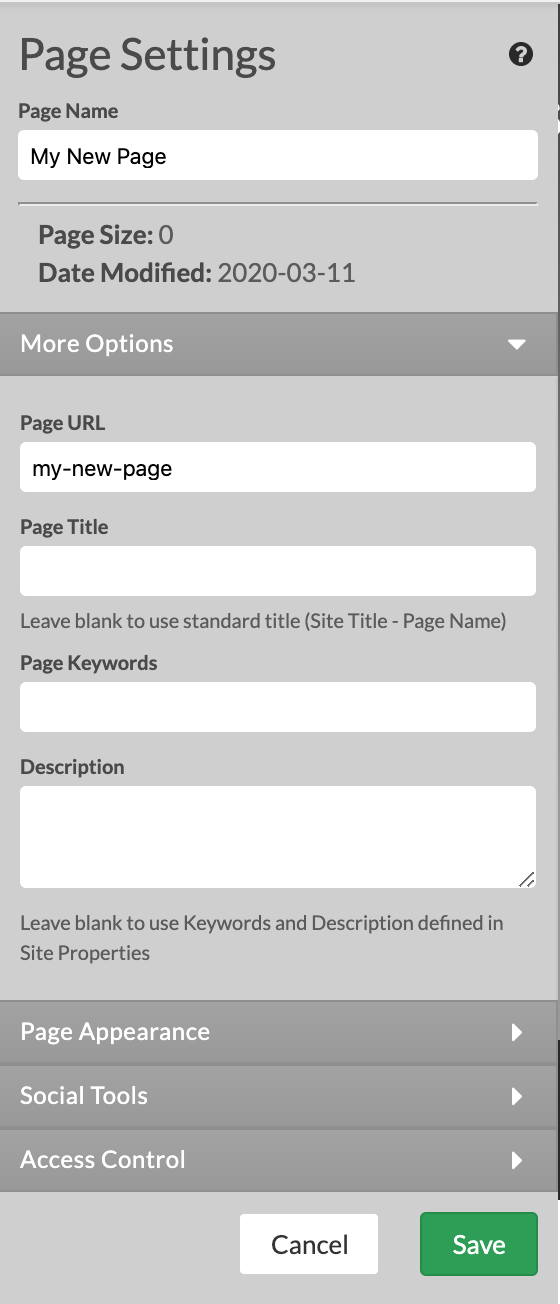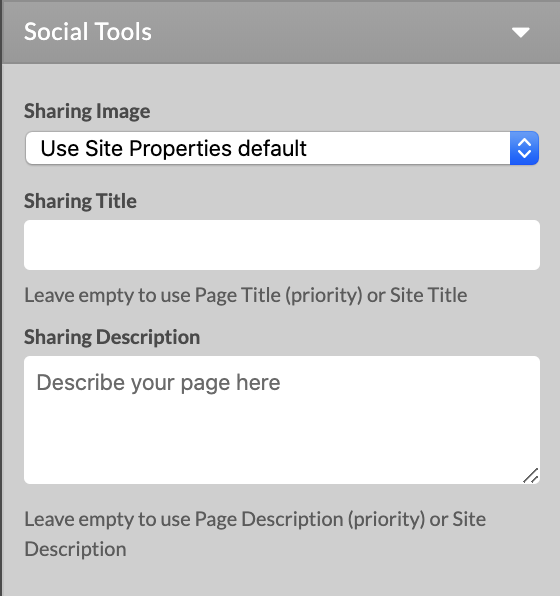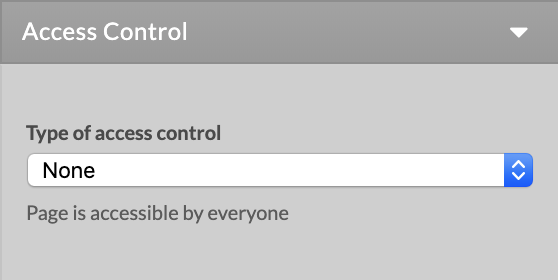The Page Settings left panel allows you to define the page appearance and restrict access to the current page. You can also set a number of other options including the Page Name, Page Image, Page URL, and Columns.
To access Page Settings:
- Click the Page Settings button located in the top left.
- Or click Page button and then Page Settings cogwheel icon.
The Page Name appears just inside the top section of the Page Options panel. The Page Name is the text displayed at the top of the page and usually tells the reader what that specific page is about. It is also used to identify the page in Pages panel.
Below the Page name are listed details about the page size and date the page was last modified.
In More options section you can modify the Page URL, Page Title, page keywords and description used for SEO.
In Page Appearance you can select the color theme of the page, the layout of the page, or enable disable optional page element such as title, secondary navigation. Those vary depending on the design. You can also split the main content area of the site into columns.
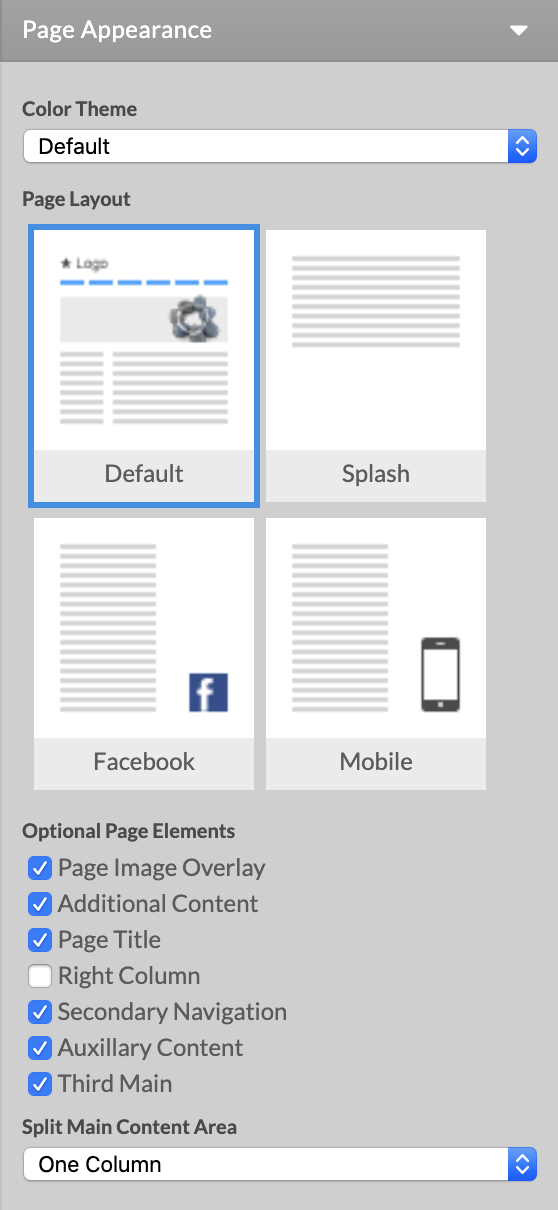
In Access control section you can restrict the access to the page by password and by member group. When a visitor access the page with restricted access they will see an "Authorized access required" page and a password field where they need to type the password in order to view the page.