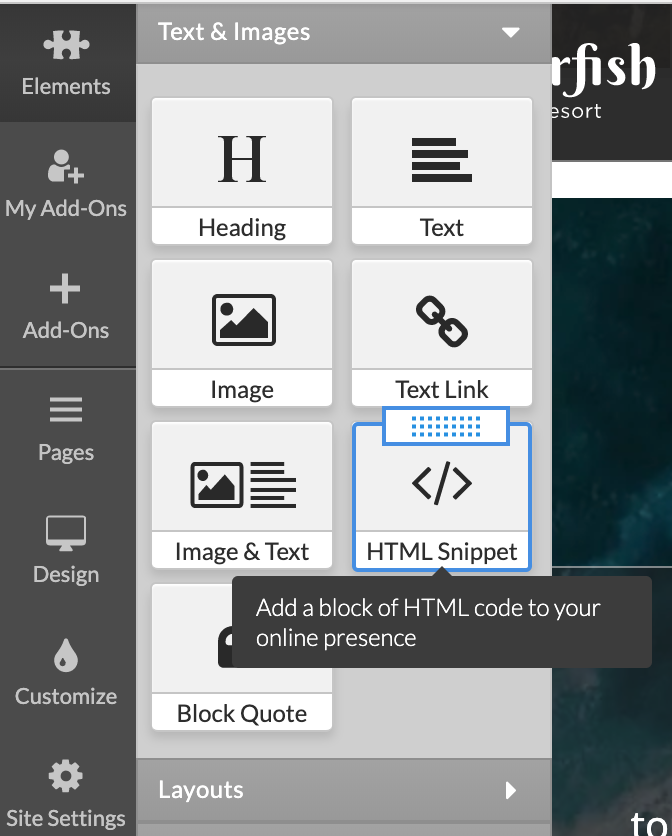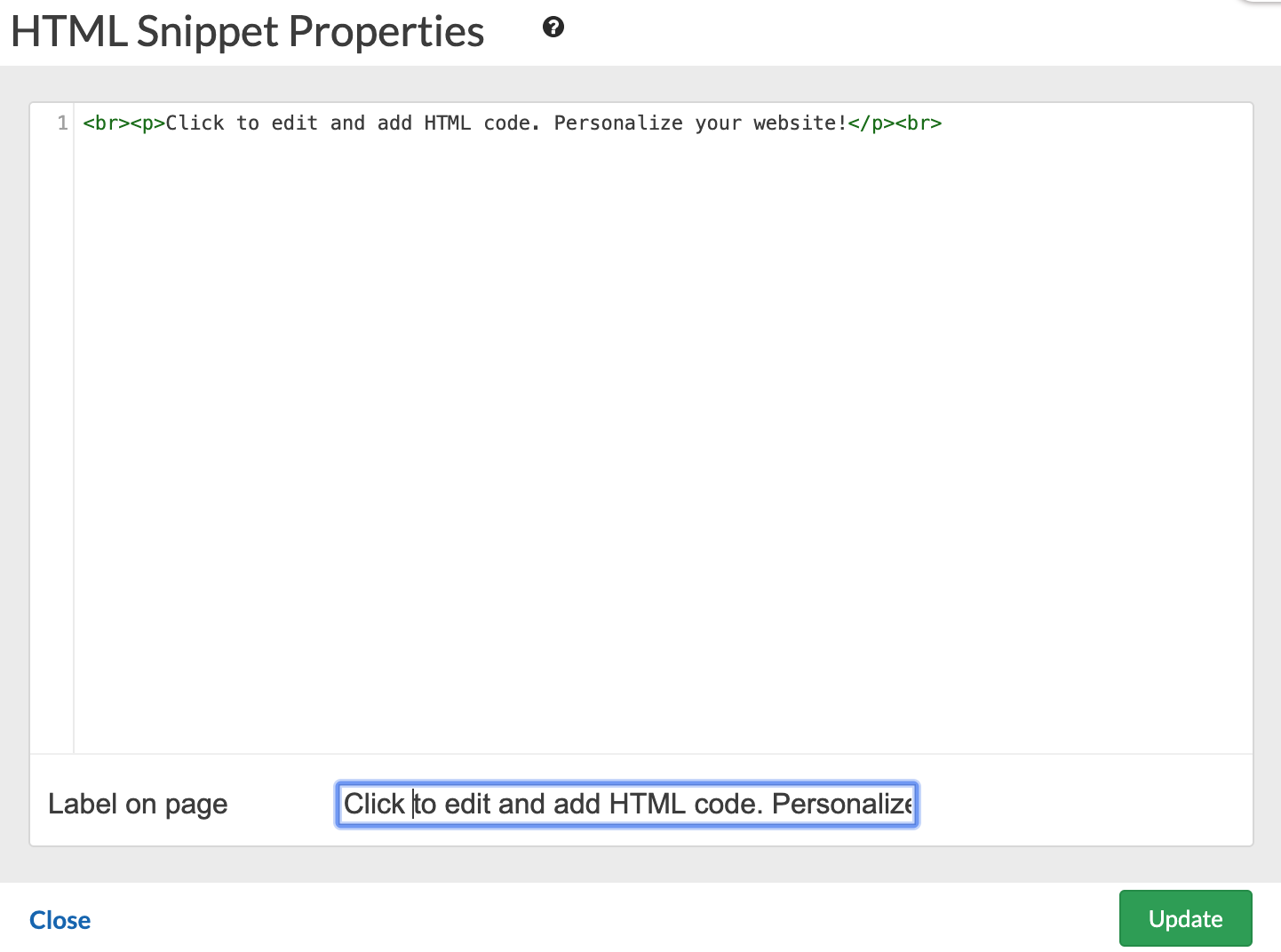The HTML Snippet allows you to add a small piece of HTML, JavaScript and CSS code inside the content area on your site. You can use this functionality to easily integrate a Twitter feed, shopping card, Google AdSense and others*. More advanced users may also use HTML Snippet to integrate small custom-programmed functions inside their website.
To add HTML Snippet reach for the Left menu and click Elements > Text & Images.
Drag and drop the HTML Snippet on page. Blue rectangles will appear to indicate the locations where the snippet may be added. Once on page, click on the HTML Snippet element menu edit button to open the element Properties window. Add a Title to indicate what this snippet is for, paste the code into the box and click Update.
Your snippet may be used to display calendars, and other functionality that are visible on your page. In other cases, the HTML snippet does not have a visual representation, the location of the snippet you added will be denoted by a gray placeholder. Rolling over the placeholder will allow you to access the snippet Edit icon and edit it. With the Advanced Options enabled, you can add Label on page text to display over the placeholder. This option is useful for identifying snippets without opening them.
HTML Snippets may also be positioned among text, images and tables in the Text and Images editor.
NOTE: You can insert pieces of code into the <head> element of your site using the Header HTML feature in Site Settings.
*WARNING - When adding new Javascript code you have not tried before, we recommend testing the code on a test page. Errors in the code or compatibility issues can affect the appearance of your site or even disable the editing controls.
If an HTML Snippet was added to some page and disabled the editing controls, you should be able to remove it by typing "/safe_mode" at the end of the URL in the Address Bar and pushing the Enter key.
The URL will appear similar to this: http://domain.com/login-name/ADMIN/home.html/safe_mode
Within a moment the page should reload and any HTML Snippets should be disabled, allowing you to edit and / or remove the snippet that caused the issue. If you are still unable to edit the page please contact us.